- Open Facebook
- In the upper right hand corner pull down the arrow to the right of your name
- A list of options appears
- Click Account Settings
- At the bottom of General Account Settings, locate Download a copy of your Facebook data.
- Click it, and then after reading the information on the screen click Start My Archive. Followed by another Start My Archive
- Facebook will make a zip file of all your data and send you an email when it has finished.
Friday, February 24, 2012
Backing up Facebook
Yes, you can backup a copy of everything you have uploaded to Facebook. Then you will have a local copy of all your pictures, wall posts, notes, messages, and more to browse or just keep. Or perhaps you are tired of Facebook and want to deactivate your account. Backup first and you will have a copy for yourself!
Tuesday, February 21, 2012
Setting Send From in Gmail
I have many email accounts, so when I receive an email from someone at one of them I do not always want them to see my from address as the one I received it on. This is important when you have emails auto forwarded to your Gmail account. For example, I have an email at richard@rwevans.net that auto forwards. When someone sends me an email to that address I do not want my from address to be my Gmail account, I want it to be richard@rwevans.net.
- Open Gmail and click Tools (the gear icon in the upper right)
- Choose Settings and then Accounts and Import
- Under Send mail as: click Add another email address you own
- In the new window type the email address you want to send from, and then click Next Step, Next Step, and then Send Verification.
- Now go to your other email and open the email Gmail just sent. Click the verification link and you are now ready to send from a different address in Gmail
- Go back to Gmail and compose a new email
- You now have a From box and can choose an alternate address
Monday, February 20, 2012
Export Gmail Contact List
by Dick Evans
You keep all your contact information in Gmail, but the Internet is not available. How do you access your contacts and get their address or phone numbers?
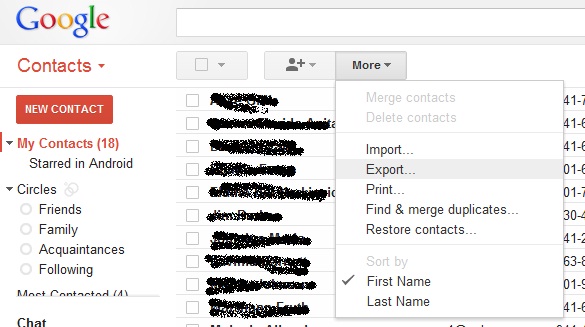
Open the Contacts page in Gmail.
Pull down the More menu
Select Export...

Choose the Outlook CSV format, and then click Export
The file downloads to your computer as contacts.csv
A CSV (comma separated value) file is a text file. It can easily be opened in any spreadsheet program (Excel, OpenOffice, Google Docs, etc) and then used to locate all your contact information on your computer without any need to access Gmail on the net.
Exporting from Gmail to your computer can be done at any time and is a good way to back up your contacts from the cloud.
by Dick Evans
You keep all your contact information in Gmail, but the Internet is not available. How do you access your contacts and get their address or phone numbers?
Open the Contacts page in Gmail.
Pull down the More menu
Select Export...
Choose the Outlook CSV format, and then click Export
The file downloads to your computer as contacts.csv
A CSV (comma separated value) file is a text file. It can easily be opened in any spreadsheet program (Excel, OpenOffice, Google Docs, etc) and then used to locate all your contact information on your computer without any need to access Gmail on the net.
Exporting from Gmail to your computer can be done at any time and is a good way to back up your contacts from the cloud.
Thursday, February 16, 2012
PC Maintenance
I am frequently asked what I do to keep my computers running well. There are many tools out there and everyone wants you to use theirs.
The most important is an anti-virus app. Many rely on the one that came with their computer and they pay for the upgrades each year. I guess I am a "cheap geek". I have been using free ones for years and running trouble free. Now, you cannot have more than one antivirus running at the same time. They are working against each other and will slow down your machine. So if you decide to switch, remove the one you are currently running first.
I recommend going with MSE: http://windows.microsoft.com/en-US/windows/products/security-essentials
Once a week I would run CCleaner FREE to clean out the junk and clean the registry: http://www.piriform.com/ccleaner/download
I would download Defraggler FREE and run it once a week as well: http://www.piriform.com/defraggler/download
Also run Malwarebytes FREE once a week: http://www.malwarebytes.org/products/malwarebytes_free
In addition I recommend getting your email in the cloud with gmail, yahoo, hotmail, or another service. They all run your emails in and out through an anti-virus app before sending them to you or to your recipients.
And of course be wary of the emails you open and who they come from. Always check the address of any links you are tempted to take by mousing over the link first. In the lower left of your browser screen you will see the address of the site you are going to. Look funny? Don't click the link.
Hope this helped...
Subscribe to:
Comments (Atom)
