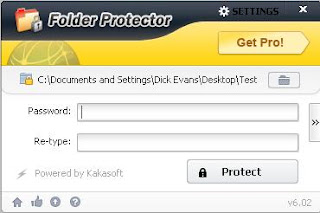By Dick Evans, www.rwevans.com
When someone has a problem on their computer like some
weird message appearing on the screen, I will ask them to describe it. Hardly
ever works! Sending me a printout of the screen with the error message on it is
much easier to understand. But how does one do that?
Years ago, back in the DOS days before we had Windows, we
would print the contents of the screen by having printer hooked up and ready to
go and then press the PrintScreen or PrtScr or PrtSc key usually located in the
top right of the keyboard and perhaps the UPPER case of the SysReq key. Press
the key and instantly the words on the screen would print away on the old dot
matrix, impact printer.
The key is still there, but it does not send the contents
directly to the printer. And it now sends all of the screen contents, words,
images, and colors. Where does it go you ask? Press Shift+ PrtScr key and
whatever is displayed on the screen is sent to the Windows clipboard. Alternatively,
use Shift+Alt+PrtScr and only the contents of the Window having focused is
sent.
You cannot see the contents of the clipboard. Have faith
that what you sent is really there. To turn it into an image file that can be
sent to someone else by email, Open the Windows paint program (Start >
Programs > Accessories > Paint) and Ctrl+V to paste the clipboard
content.
Ctrl+S to save the image as a file. Place it in a
location where you will be able to easily locate it, give it a name, and change
the Type to JPG. Now you have a screen print or a picture of the screen
containing the weird message to email to your PC Guru to analyze.